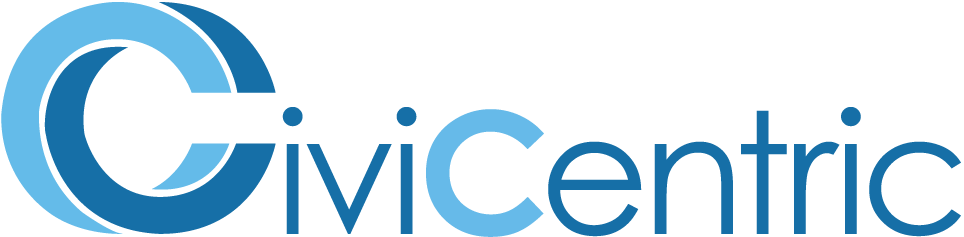Search Knowledge Base
How To Find A Contact
Searching for Contacts
This user guide describes how to find contacts with foreAction.
To get to the Contact Application within foreAction, you can select the Contact item on the top menu bar, or one of the Contact quick links on the home page.
Contacts are sorted in two categories: contacts and organizations. This allows you to search for an individual contact in your database as well as relevant organizations.
You can limit your search to your current contact group or you can expand it to all contact groups, if your organization has more than one.
You can carry out a Simple or Advanced search to find a contact. Additionally, if you have the ID of a contact you may search for them using this information. The Simple search allows you to search by the contact’s name, address, phone number, and/or email. The Advanced search allows you to combine several options to find a contact, such as first name and postal code or street name and city or an alternate first name. These search options can be reached from the home page.
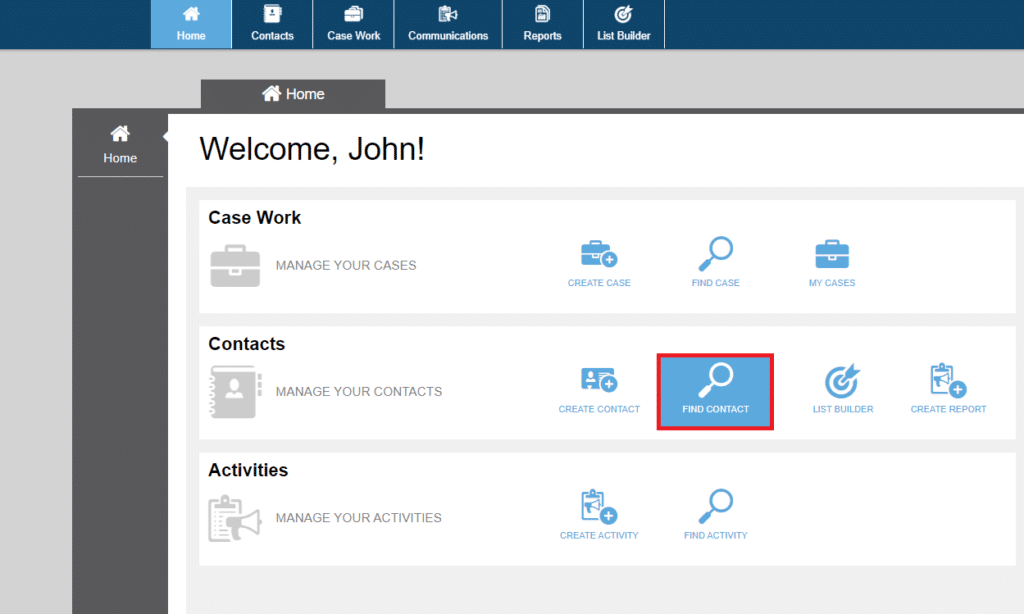
Simple Search
Enter a name to search for (last name, first name) and press enter.
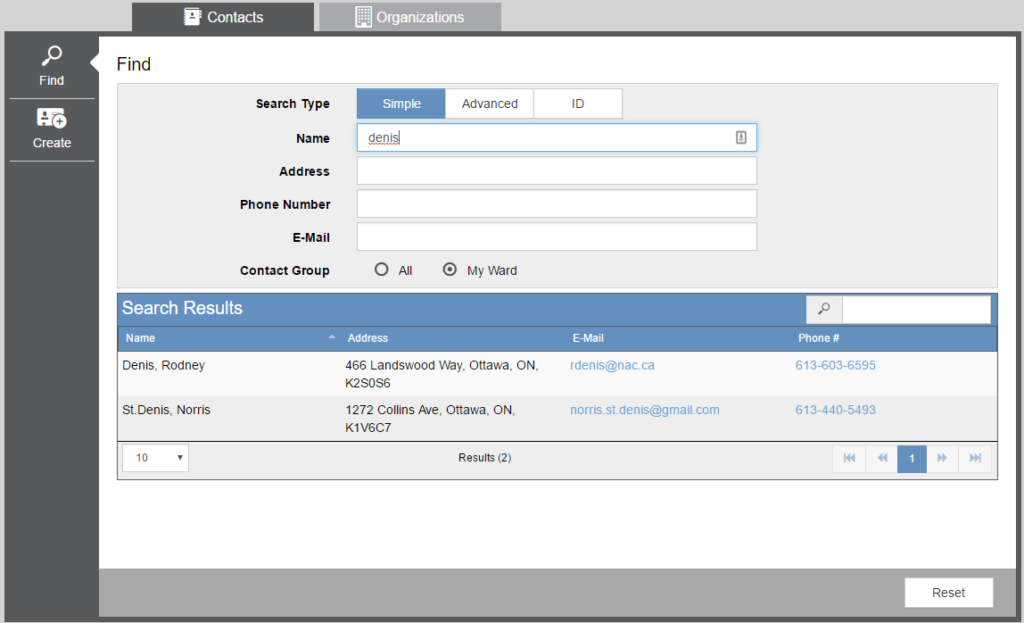
As you type in the input fields foreAction will search for existing information and will display possible matches to your input. In addition to searching for possible matches to your input in a given field foreAction will also search Contacts that meet the search criteria. The search results will continue to be updated as you enter information into the search form. As you refine your search results a list of Contacts will be displayed, selecting a Contact from the list will open the Edit Contact section.
This method of Contact Search allows you specify the Contact Group of the Contact you wish to search for.
Advanced Search
This search option provides you with more fields and filters to use to locate your contact.
In the Advanced search option, you can refine your search, and launch it without completing all categories. Your search results will appear below the search module.
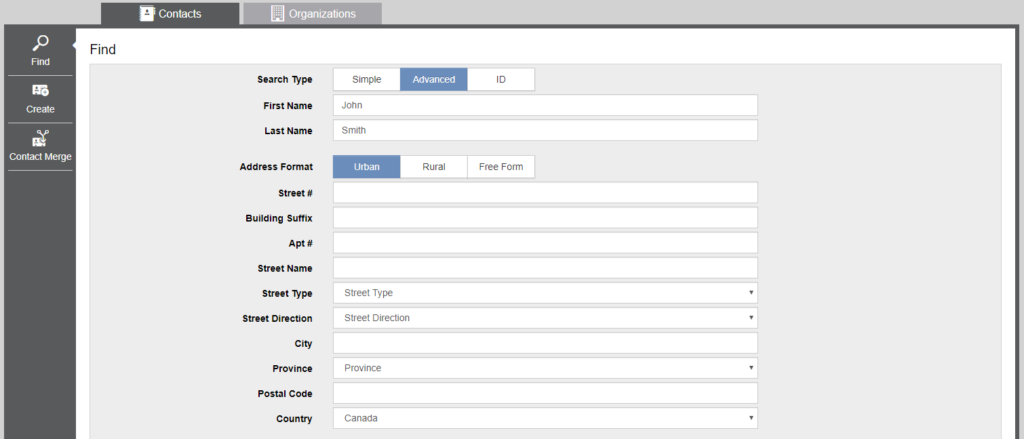
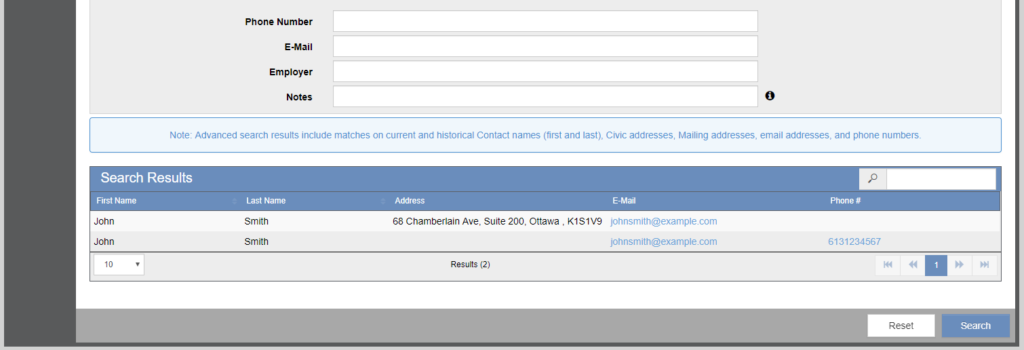
Advanced search requires wildcards within the search criteria, however it is still case insensitive. A search of “dennis” would only return Denis, but by using “*denis”, the database returns both Dennis and St. Denis.
ID Search
Each Contact in foreAction has a unique ID. They can also each have up to four external IDs that can be updated by editing the Contact. This option allows you to search for a contact or organization by using one of these IDs.

ID Search requires an exact match on the ID provided. Searching for a contact with a foreAction ID of “2289626” by entering “228962” or “228962*” will not produce any results.