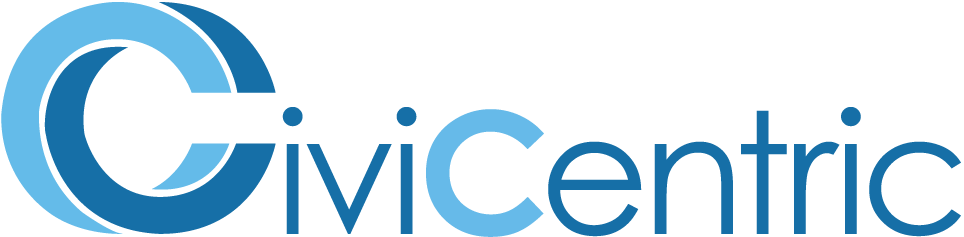Search Knowledge Base
How To Find A Case
Finding Cases
The ways to find a Case include the Find feature, the Case Work Dashboard, the My Cases page, and the Cases tab in selected Contact’s profile.
There are four ways to find a case:
1) Finding the Cases assigned to you.
2) Finding the Cases linked to a specific Contact in the database.
3) Finding Cases using the Dashboard
4) Using custom search criteria to search for Cases.
1) Finding Cases Assigned to You
To find a Case assigned to you, select the My Cases icon in the lefthand menu.
![]()
Then use the “quick find” buttons at the top of the My Cases page to filter the list of Cases based on pre-defined criteria.
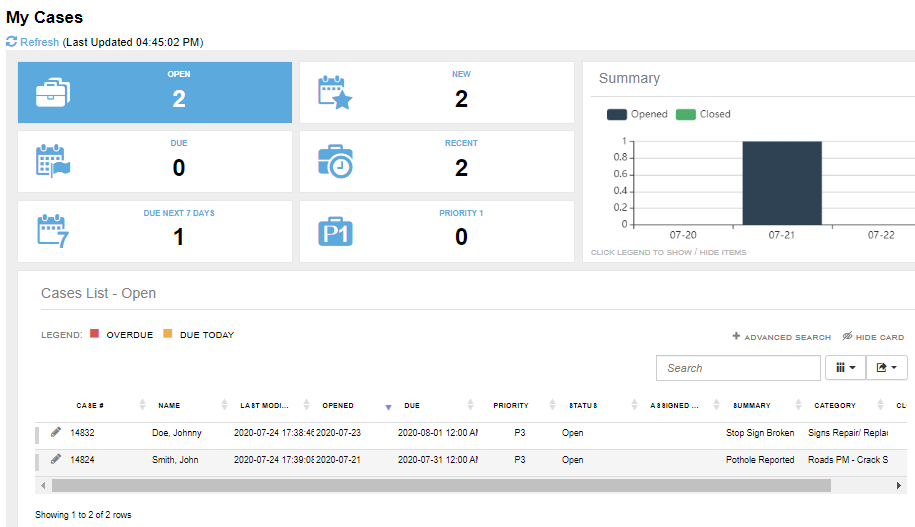
2) Finding Cases Associated With A Specific Contact
To find a Case linked to a specific Contact, select the Contacts application in the menu at the top of the page.
![]()
To find a specific Contact, select the Find icon in the lefthand menu, then enter the criteria you want to use to find the Contact.
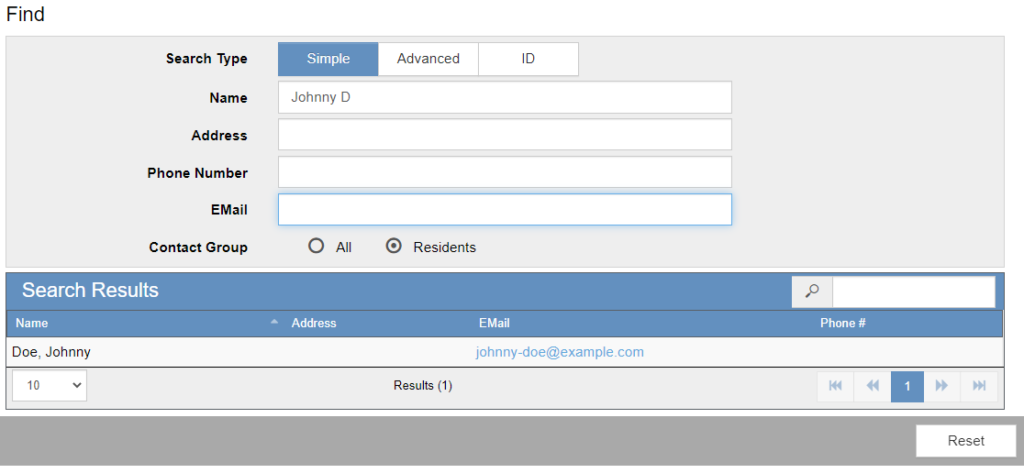
To view all the Cases associated with that Contact, click on the Cases tab under their name.
3) Finding Cases Using the Dashboard
First select the Dashboard icon in the lefthand menu of the Case Work application.
![]()
This will bring you to the Case Work Dashboard. In the dashboard, you can use the “quick find” buttons at the top of the page to filter the list of Cases according to pre-set criteria.
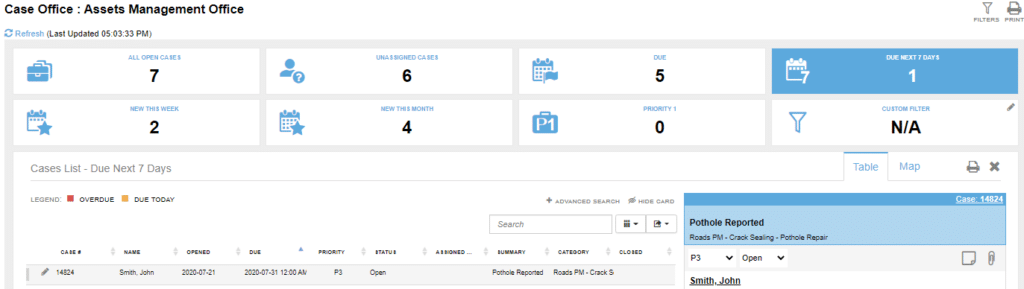
4) Using Custom Criteria to Search for Cases
To find Cases based on custom search criteria, use the Find feature. To view the instructions on how to operate the Find feature, see How To Search For Cases.