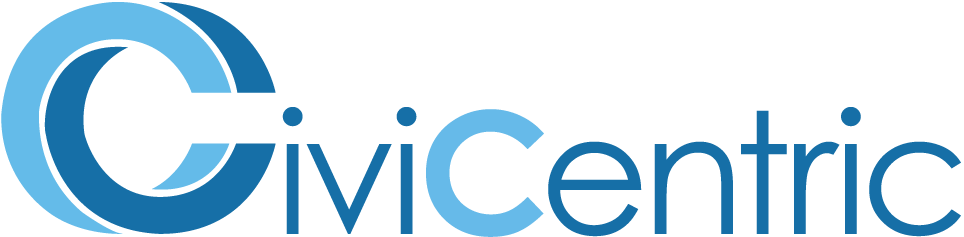Search Knowledge Base
How To Merge Contacts
Merging Contacts
A common problem users encounter is having multiple Contacts representing the same person. This can cause confusion as staff become unsure of which Contact is up to date and can create unnecessary extra data to manage. A solution to this issue is Contact Merge, the ability to combine two Contacts into one. This is an easy to use, efficient way to remove duplicate Contacts while retaining information you still need.
Selecting Contacts using the Merge Contact Utility
To merge contacts, you can use the Merge Contacts utility.
- Click on the Contacts icon on the navigation bar located at the top of the page, or
- Select one of the highlighted Contacts quick links on the home page.
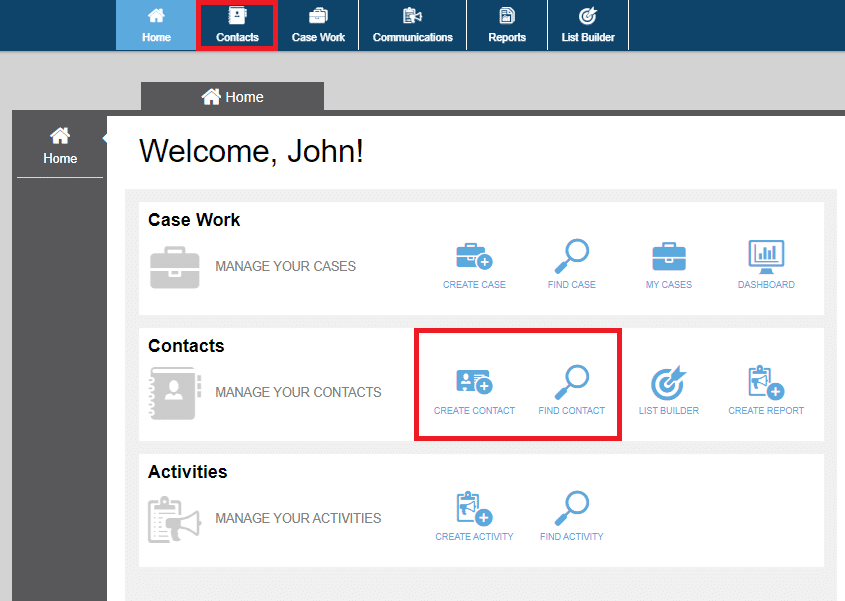
From here select the Contact Merge option from the lefthand menu.
This will allow you to select two Contacts to merge – one Primary Contact and one Duplicate Contact. To choose the Primary Contact, select the link under the Primary Contact header. This will display a search window for you to enter information about the Contact, and select from the search results that are returned. Next, select the Duplicate Contact by clicking the link under the Duplicate Contact header.

Initiate Contact Merge When Editing a Contact
You can also initiate a Contact merge when editing a Contact by selecting the Options button in the bottom left of the screen.
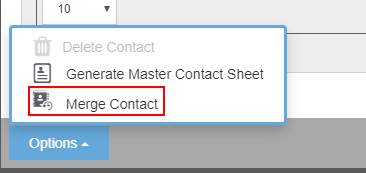
From here, choose the Merge Contact option. This will display a window for you to indicate if the contact you are editing will be the Primary or Duplicate contact for the merge. Choose the desired option, then click confirm. This will bring you to the Merge Contact Utility with either the Primary or Duplicate pre-populated.
Merging Contacts
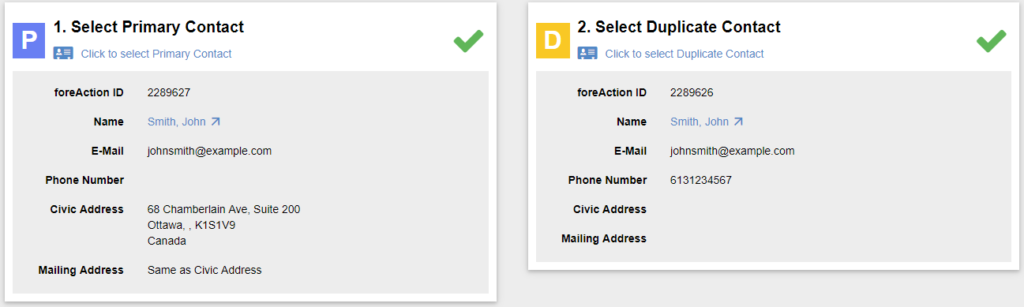
Once you have selected both Contacts you would like to merge click the green Merge button in the bottom right corner of the page to perform the merge. This operation will delete the Duplicate Contact and add most of its information to the Primary Contact. The following rules dictate what information is merged to the Primary Contact:
- Names: Any Name fields not set in the Primary Contact are taken from the Duplicate Contact.
- External IDs: Any External IDs not set in the Primary Contact are taken from the Duplicate Contact.
- Communication Policy: Each Communication Method is set to ’Do Not Contact’ if either the Primary Contact or the Duplicate Contact have it set to ’Do Not Contact’.
- Personal Profile: Any Personal Profile fields not set in the Primary Contact are taken from the Duplicate Contact.
- Addresses: Any addresses not set in the Primary Contact are taken from the Duplicate Contact. If the Duplicate Contact’s address is not used as a Current Address, it will instead be added as a Historical Address.
- Activities: the Duplicate Contact will be replaced with the Primary Contact in any Activities that contain the Duplicate Contact and not the Primary Contact.
- Survey Responses: Answers will be taken from the Primary Contact. If the Primary Contact has not responded, the answer will be taken from the Duplicate Contact.
- The following are added from the Duplicate Contact:
- Phone Numbers: The Preferred Phone Number will remain the Primary Contact’s Preferred Phone Number. If the Primary Contact does not have a Preferred Phone Number, the Duplicate Contact’s is used.
- Email Addresses: The Preferred Email Address will remain the Primary Contact’s Preferred Email Address. If the Primary Contact does not have a Preferred Email Address, the Duplicate Contact’s is used.
- Social Media: The Preferred Social Media will remain the Primary Contact’s Preferred Social Media. If the Primary Contact does not have a Preferred Social Media, the Duplicate Contact’s is used.
- Associated Organizations
- Tags: Tag History is also added.
- Cases
- Notes
- Attachments
- Contact Group Associations
- Interaction
- Attributes will be added if possible. If an Attribute does not allow multiple values, the Attributes not set for the Primary Contact are taken from the Duplicate Contact.