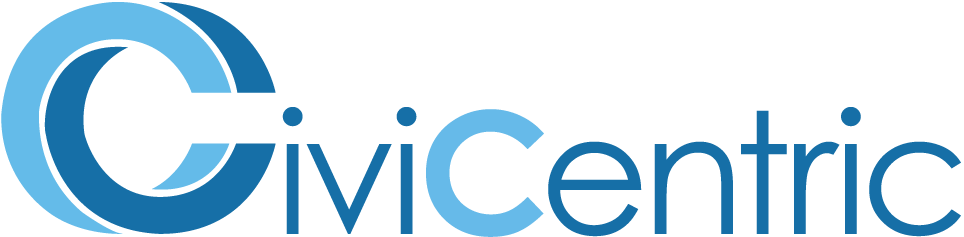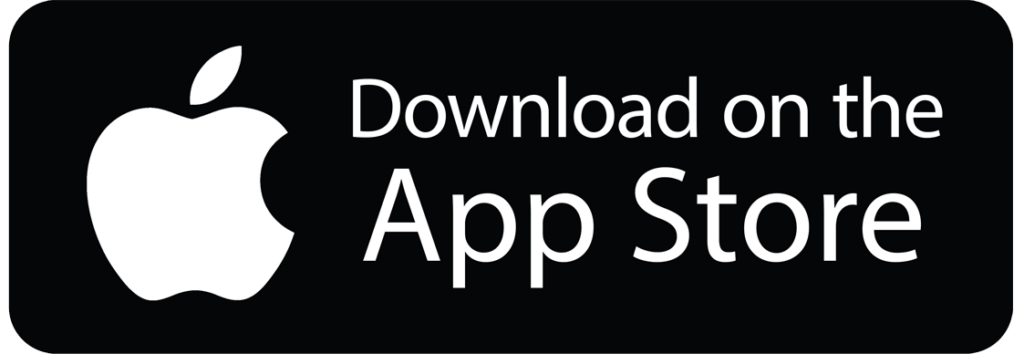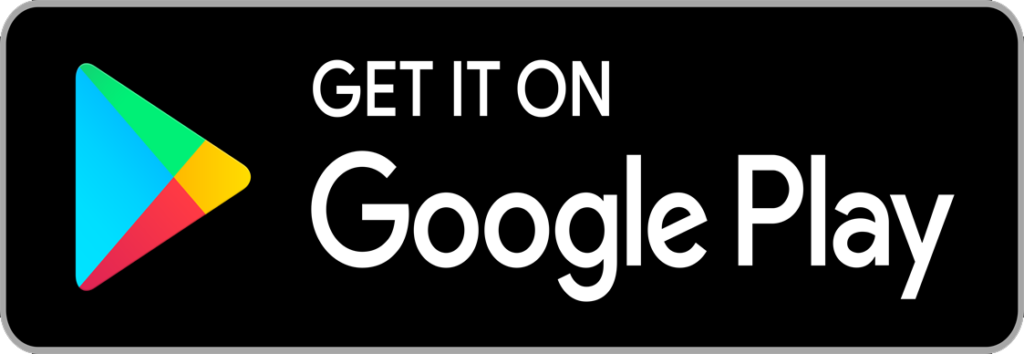Search Knowledge Base
Mobile App
AccessE11 and foreAction provide a convenient mobile app that empowers field staff, contractors, and individuals on the move to access the system using their smartphones or tablets. This solution significantly enhances productivity by eliminating the need for constant travel between office and job sites just to obtain or update case information.
Setting Up the App
To begin, you will need to download the app by clicking on the appropriate link below that corresponds to your device, and proceed with the download from the designated app store.
After successfully downloading the app, you will be prompted to log in. Please enter your username and password accordingly, and ensure that the URL in the “Change System URL” section matches the URL you use for your desktop login. For most users, this URL will be https://app.foreaction.cloud/foreAction.
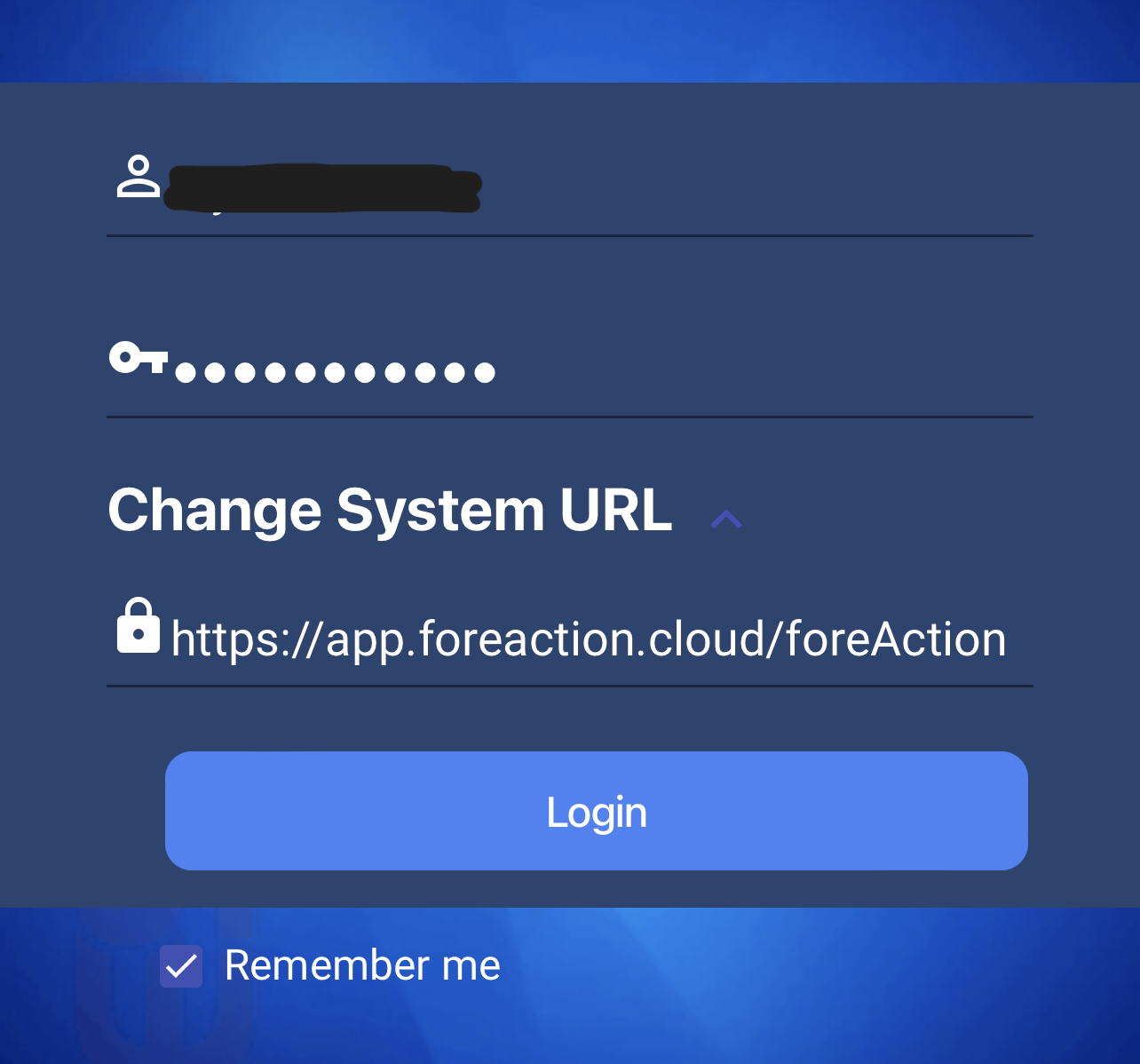
Case View
Upon entering the app, you will be greeted by the main dashboard displaying a comprehensive list of all the cases assigned to you. This centralized page provides a convenient and efficient overview of your cases, presenting key details such as due dates and summaries. This enables you to effortlessly identify and prioritize the most critical issues requiring your attention.
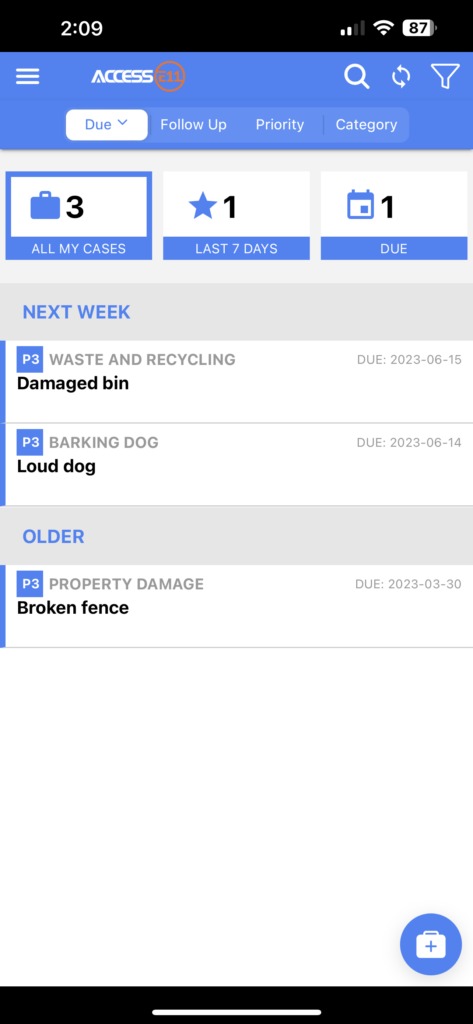
Moreover, the dashboard offers versatile filtering options to further streamline your workflow. You can filter your assigned cases based on upcoming deadlines, follow-up requirements, categories, and more. Simply by clicking the filter button located at the top right corner, you gain the ability to create custom filters that precisely display the cases you wish to focus on at any given moment.
Creating a Case
Creating a case from the mobile app is a seamless process that mirrors the simplicity of the desktop program. To initiate a new case, simply tap the small plus sign located at the bottom right corner, triggering the case creation screen to appear.
Next, proceed to fill in the required information. The contact field offers a convenient contact search option, enabling you to explore your organization’s database for an existing contact within the system or create a new one. You have the flexibility to search by name, address, phone number, or email address. In the case of a new contact, simply click the “add a contact” button positioned at the bottom right and input all the relevant contact details.
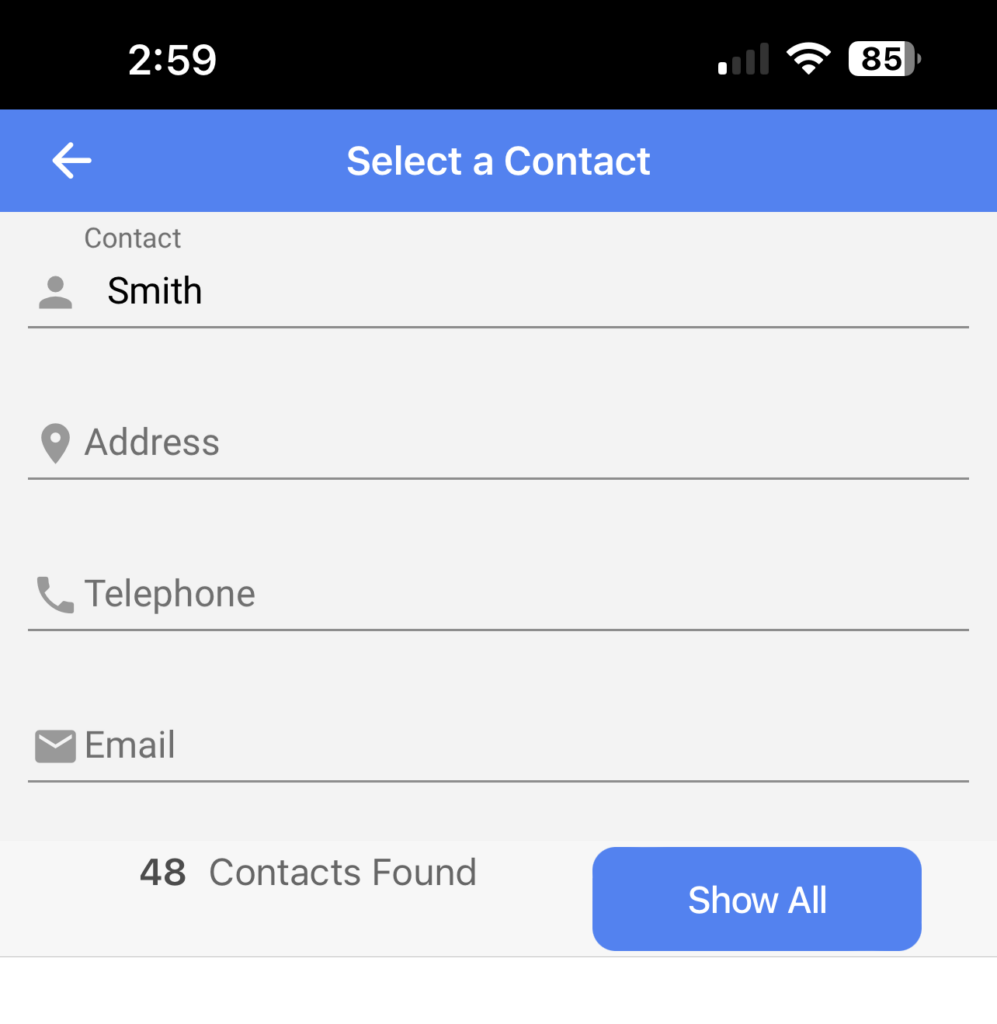
Once you have located or created the contact, select the appropriate case category that corresponds to the current issue. The mobile app seamlessly supports all case category intake forms, ensuring consistency with the desktop program. Any assignment rules implemented in the desktop version will also be in effect within the mobile app.
After choosing the category, proceed to fill out any additional necessary information for the ticket. Furthermore, if desired, you can attach supplementary files or photos by accessing the attachment feature located at the bottom. This capability also allows you to capture a photo in real-time and promptly append it to the case.
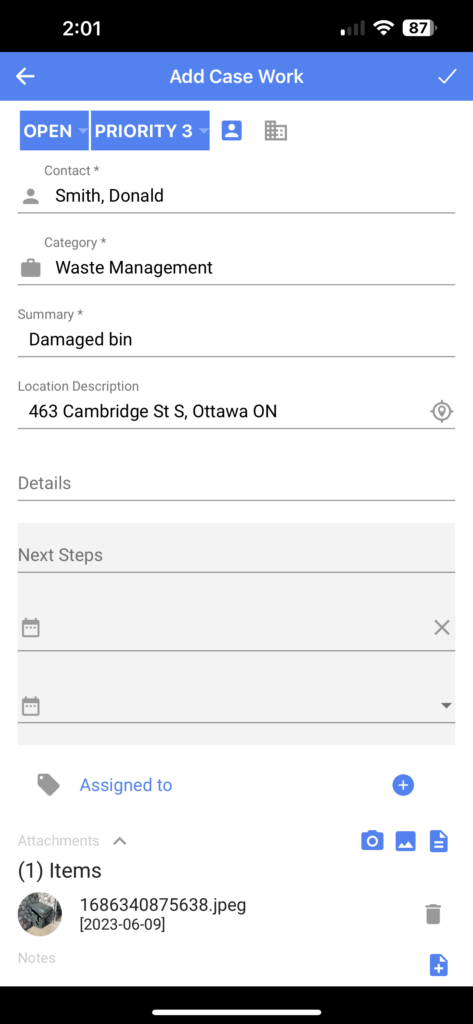
Once you have provided all the essential information, simply tap the checkmark positioned at the top right to submit the case securely and all the information will be updated organization-wide.
Updating/Closing a Case
To update a case, just click on the specific case you intend to modify. This action will bring up the case card, providing you with an overview of the issue’s current status and granting you the ability to make necessary adjustments. Within this screen, you have several options at your disposal, including adding a note, attaching relevant files, or modifying the case’s status.
Feel free to make the required changes, ensuring all pertinent information is accurately reflected. If applicable, you can save these modifications by selecting the checkmark icon located at the top right of the screen, preserving the updated details.
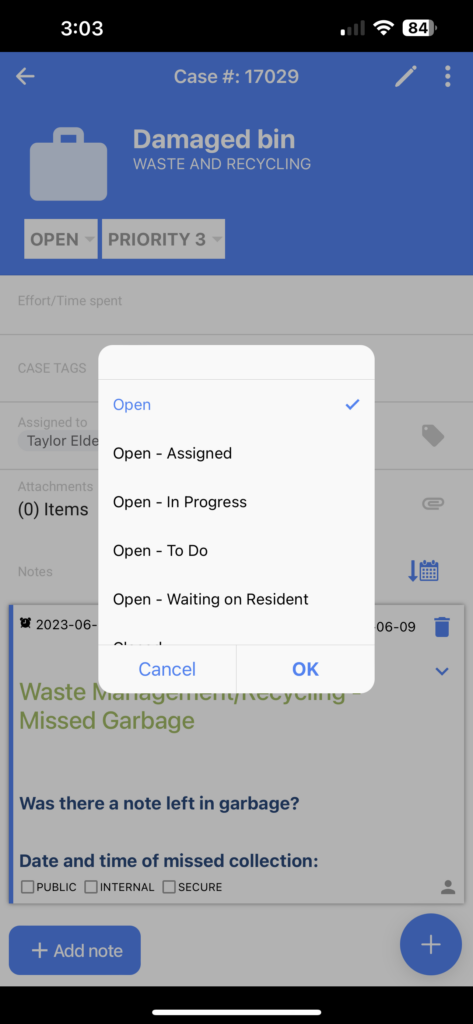
Contacts
Within the contacts tab, you gain visibility into your organization’s extensive database of contacts, granting you unrestricted access to essential information such as notes, documents, and interaction history for everyone in the system. By conducting a straightforward search using the contact’s name, you can quickly locate the specific contact you are seeking.
Upon accessing the contact page, you are presented with a wealth of significant details pertaining to the respective citizen. This comprehensive view encompasses past issues, address changes, associated tags, and numerous additional information. Empowered with this knowledge, you can effectively respond to citizen inquiries and concerns while on the field, without the need to return to the office or rely on memorization.
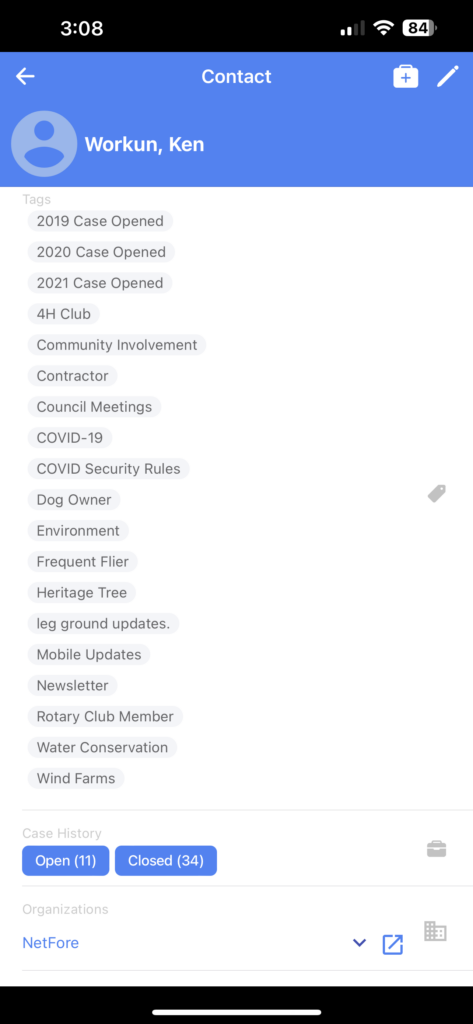
This seamless access to vital information enables you to provide prompt and appropriate support, ensuring that you can efficiently address citizen needs without unnecessary delays or burdensome information retrieval processes.
Offline Mode
The mobile app boasts a unique offline mode as one of its standout features, addressing scenarios where staff members find themselves in areas with limited or no cell signal. In such situations, there is no cause for concern.
Even without a network connection, staff members can continue making changes and updates to tickets seamlessly, just as they would in regular circumstances. Once their mobile device regains coverage in an area with network connectivity, all the updates and changes made during the offline period will be automatically uploaded to the cloud without any additional effort required. This includes any attachments or photos added to cases while operating in an offline state.
This functionality ensures that staff members can efficiently carry out their duties, regardless of temporary connectivity limitations. They can confidently make updates and modifications, knowing that the app will seamlessly synchronize the data as soon as an internet connection is restored. This feature guarantees that no crucial information or attachments are lost due to intermittent network availability.