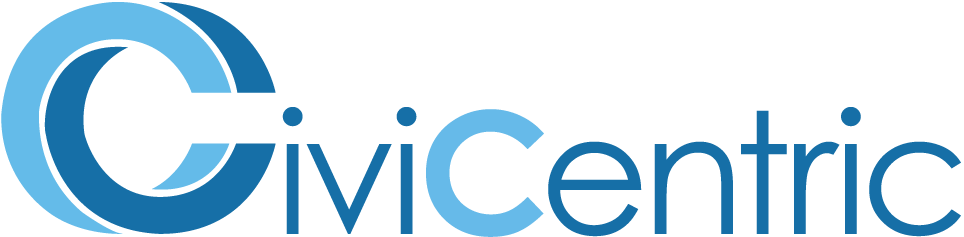Search Knowledge Base
FAQ: How Do I Authorize My Computer?
Authorizing Your Computer
As an added layer of security, the device and browser a user connects from is recorded every time they login. This is done to prevent someone else from logging into your account if they gain access to your username and password.
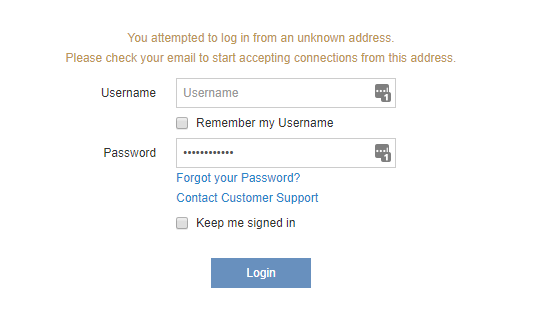
Whenever a new device is recognized, a confirmation email will be sent to verify that you are the person logging in. This email will be sent to the address associated with your account. Selecting the link contained in this email will verify that it is actually you that is attempting to log in from the new device and browser. Once verified, this device and browser combination is recorded, preventing the need to re-authenticate on subsequent logins.

Authorizing Access For Users Who Do Not Have Email Access
If a user cannot access their email for authorization, it is possible for another administrative user to do it for them.
To authorize another user’s access, navigate to the Domain Configuration and Utilities page by selecting the wrench icon in the top right of the screen.
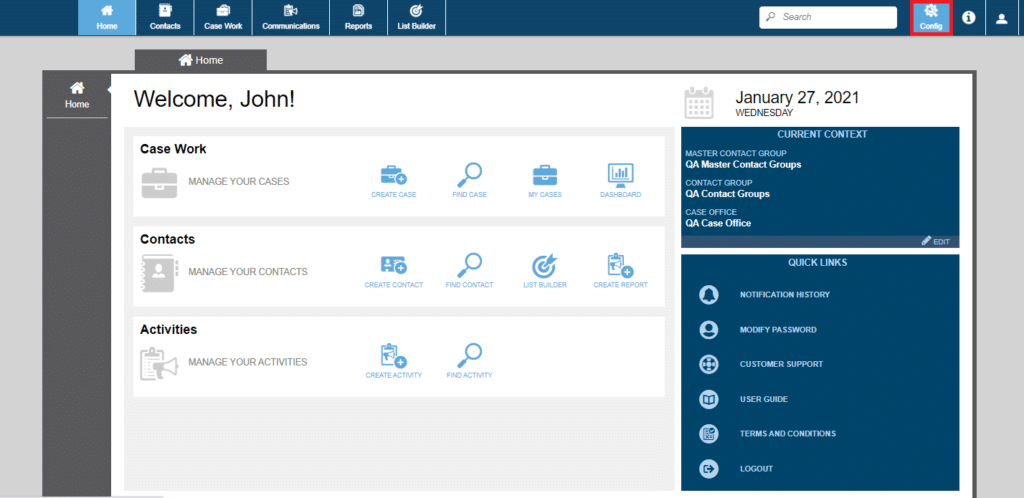
From this page select User Account Management.
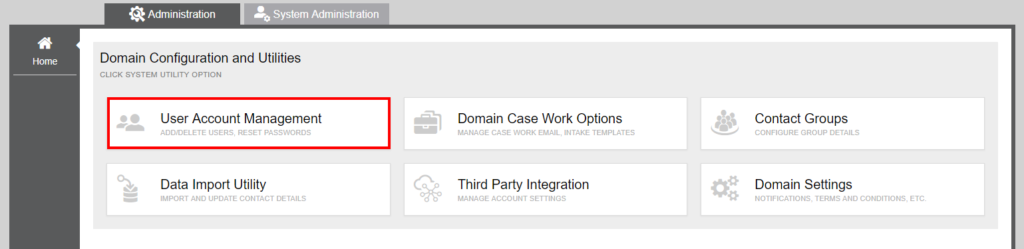
From the User Account Management page, select the username of the user that you are trying to authorize.
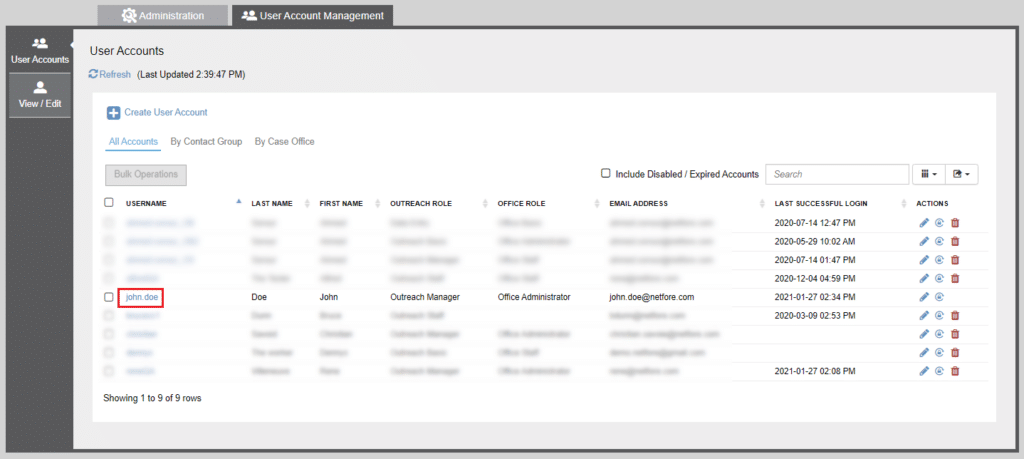
A pop-up will be shown that includes the users Approved Devices.
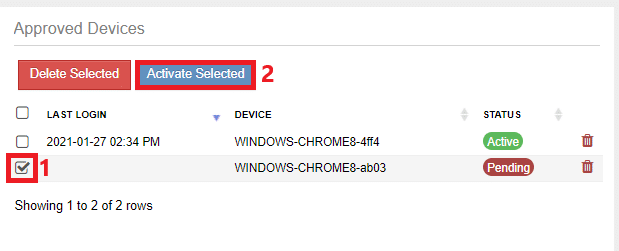
Select the checkbox next to the device/browser that you want to authorize (1), and click on the Activate Selected Button (2).