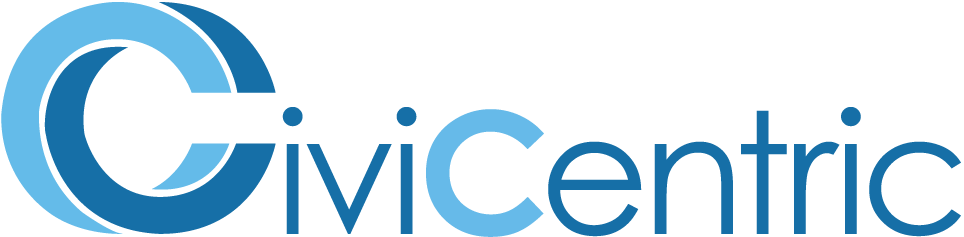Search Knowledge Base
How To Create A User Account
Creating Accounts
Before creating an account, you will need to decide what role the new user will have. Roles define the permissions a the user will have, for more information on permissions see the How to Manage Account Permissions guide.
To create a new user account navigate to the Domain Configuration and Utilities page by selecting the wrench icon in the top right of the screen.
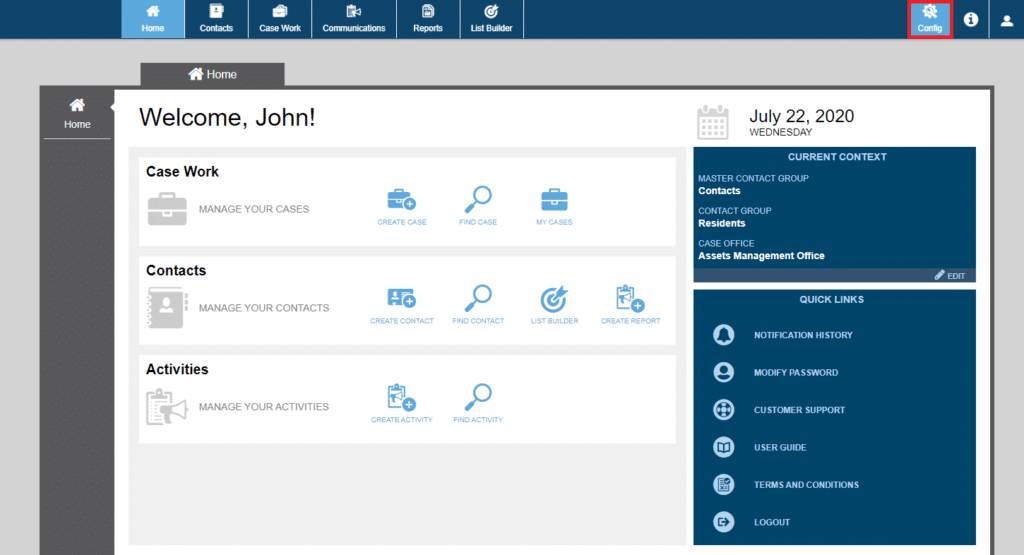
From this page select User Account Management.
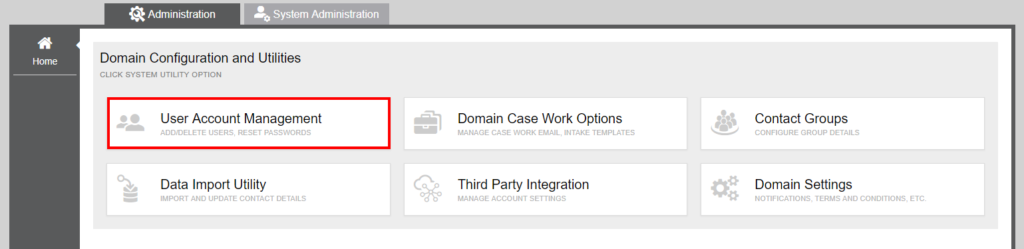
Select the Create User Account button to display the Create User Account form and enter the appropriate information.
In addition to the user’s account information you can also assign them to a Case Office and/or Contact Group.
An Office Role must be selected to assign a user to a Case Office. Select the Assign Office button to choose which Case Office(s) to assign the user and enter their job title (optional) and Inbound Channel email (optional).
Finally, select the Contact Group(s) the user will be assigned to by selecting the Assign Contact Group Button. The Assign Contact Group form will allow you to search for available Contact Groups and assign them to the user.
When you are satisfied with the user’s account information select the Save button to create the user.
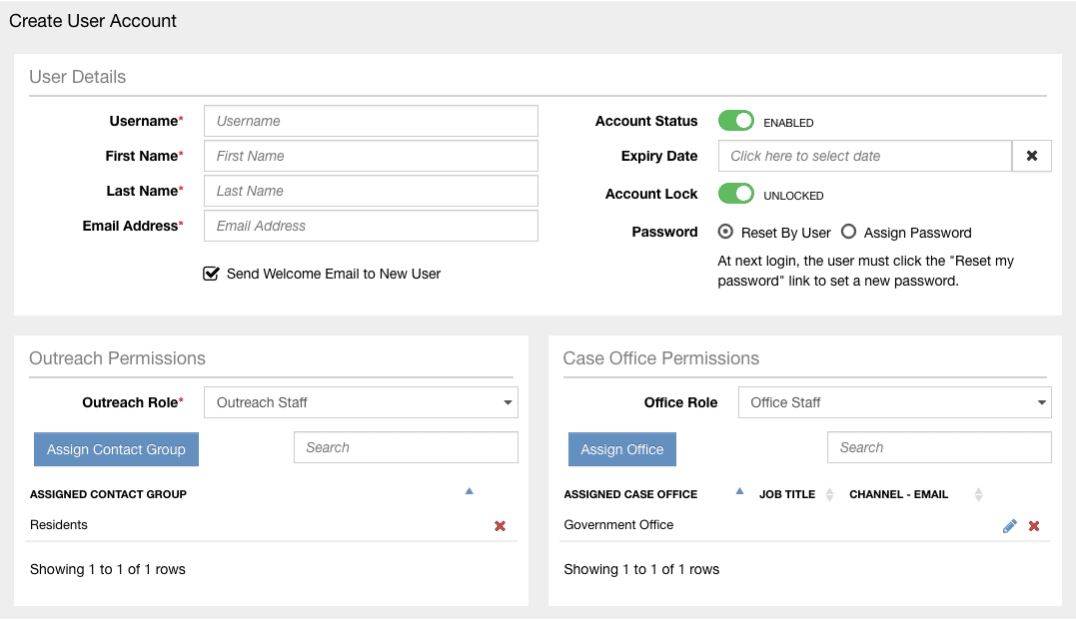
When you are satisfied with the user’s account information select the Save button to create the user.