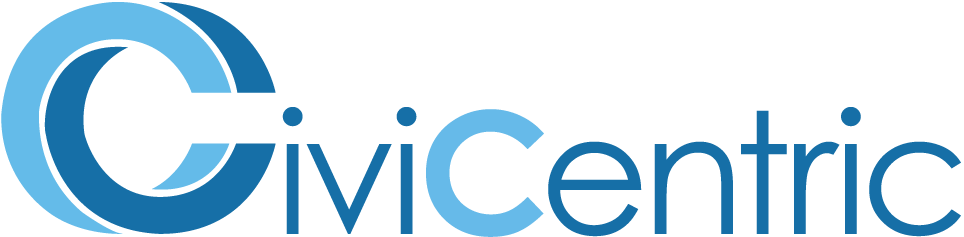Search Knowledge Base
How To Update A User Account
Updating User Accounts
When updating a user’s account information you will be limited to users whose level of permissions are similar to or less than yours. For more information on permissions see the Account Permissions Guide.
To edit an existing user account navigate to the Domain Configuration and Utilities page by selecting the wrench icon in the top right of the screen.
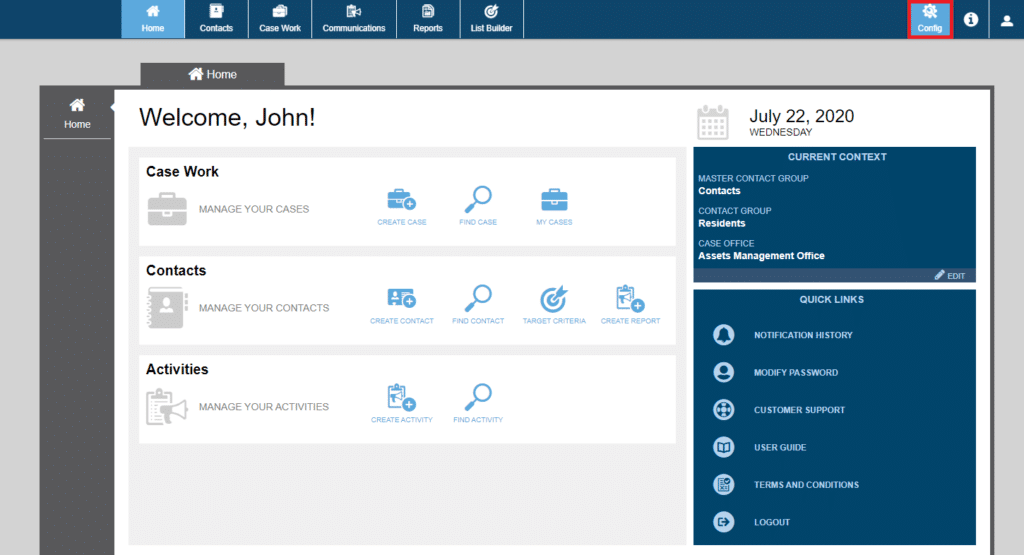
Select the User Account Management button or, alternatively, click the User Account Management tab at the top of the screen.
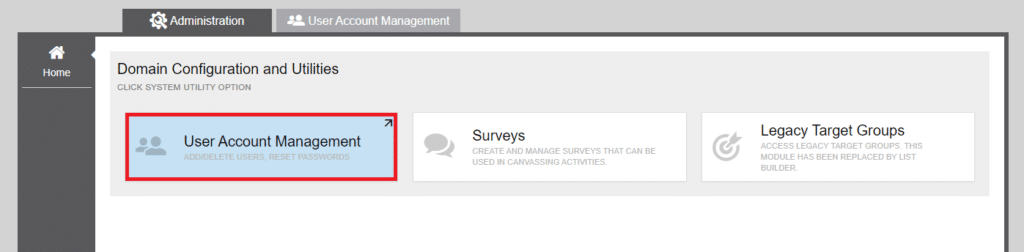
You will see a list of all the users available for you to edit. To edit a single user, select the pencil icon in the row for that user on the right edge of the table.
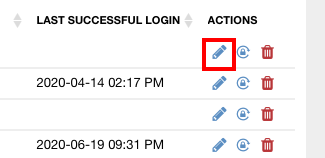
This will display the Edit User Account page where you can update the email, password, Office Role, Outreach/Campaign Role, assigned Contact Group(s) and Case Office(s) for the selected user. You can also resend a welcome email to the user to help them get started with the system, and unlock their account in the event that they have lost access due to too many failed login attempts.
Enter any desired changes and select save to update the user’s profile.
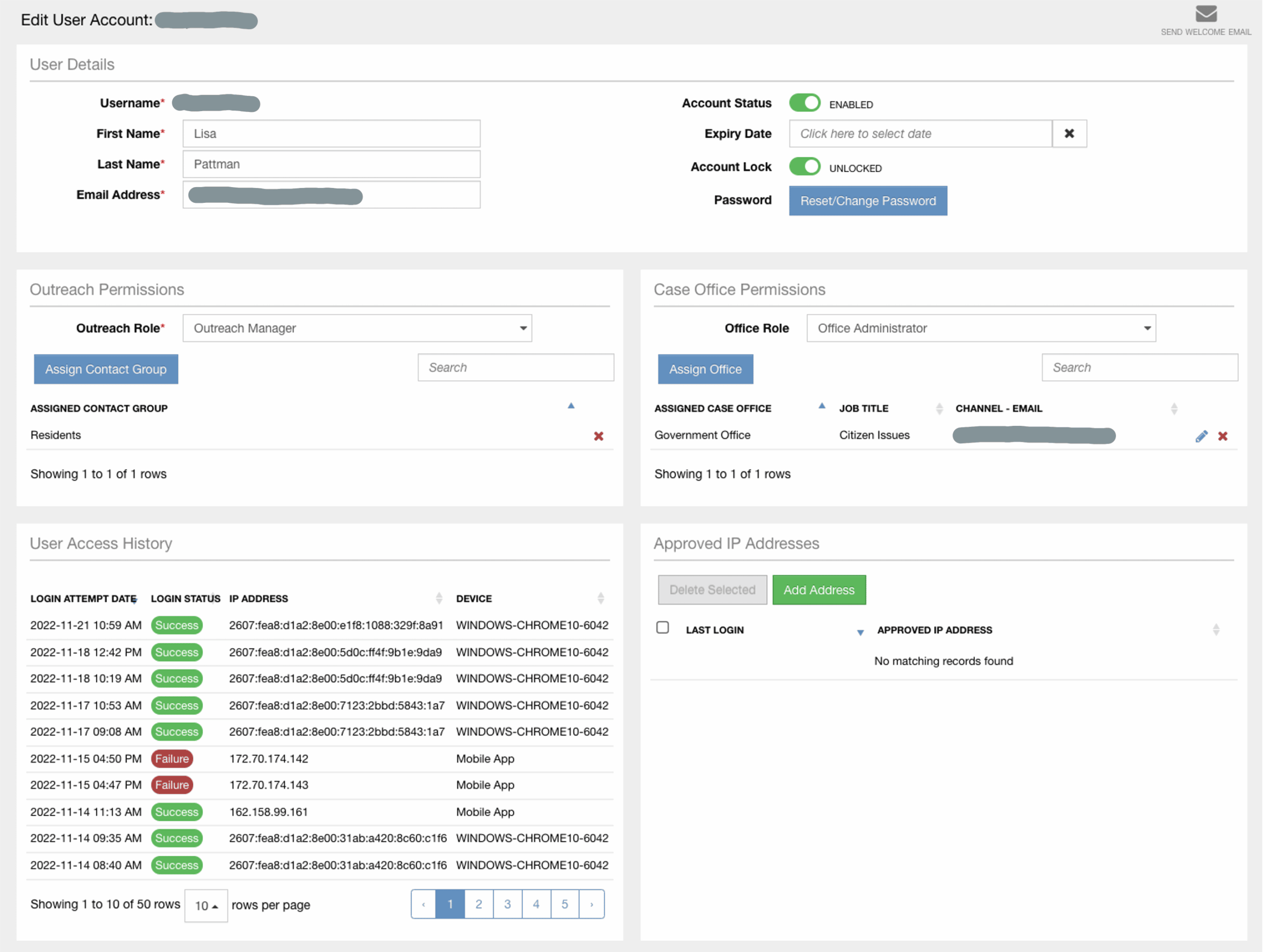
Bulk Operations
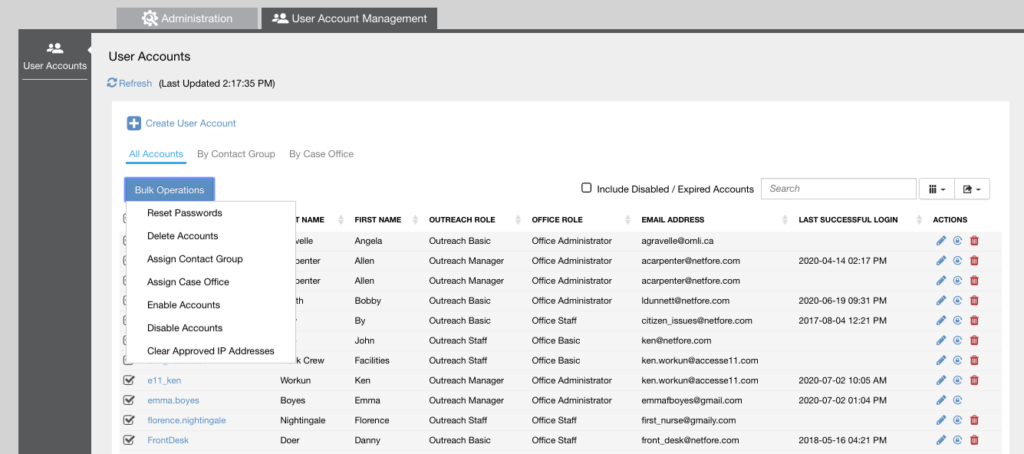
You can also take action on multiple user accounts at one time by selecting some or all of the contacts in the User Accounts Table. Once you have selected the user accounts of interest, click Bulk Operations and select the action you would like to take, e.g. Reset Passwords, Delete Accounts, etc.