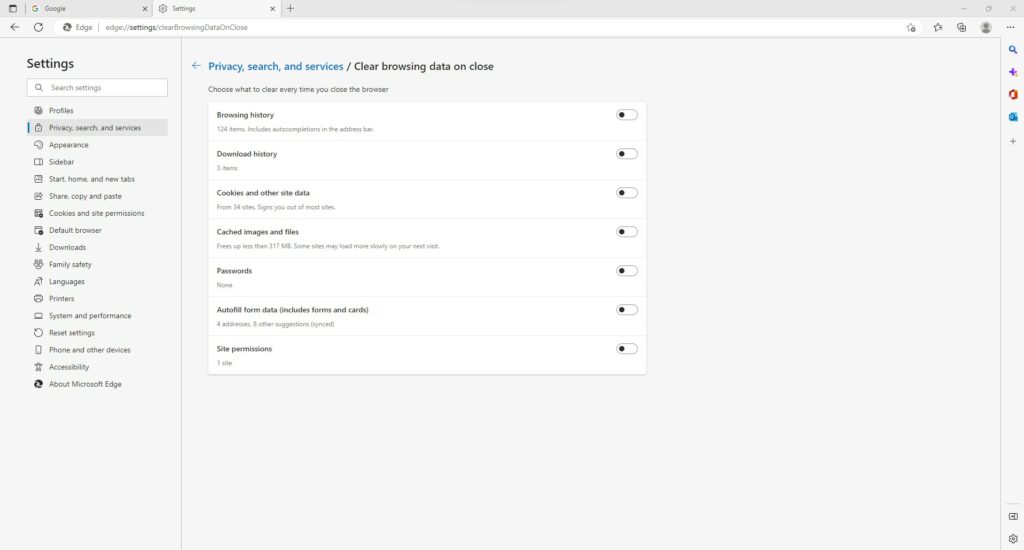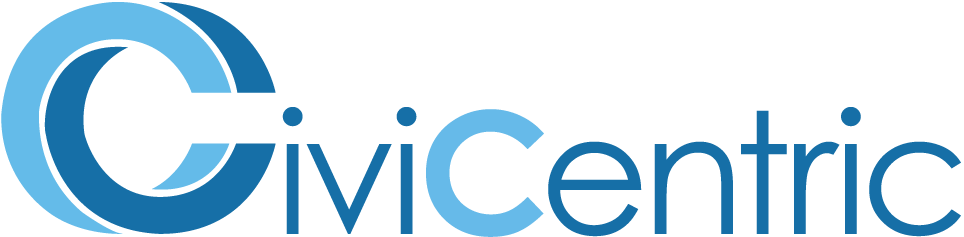Search Knowledge Base
FAQ – Unknown device warning every day
If you are getting the warning that you are attempting to login from an unknown device on a regular basis, the most likely solution is that your browser is set to either not store cookies, or delete cookies at a scheduled time.
The system relies on cookies to track approved devices, so if they are being deleted or not saved, then you would have to approve the device more often. Look below for instructions on how to change the cookie settings on your browser.
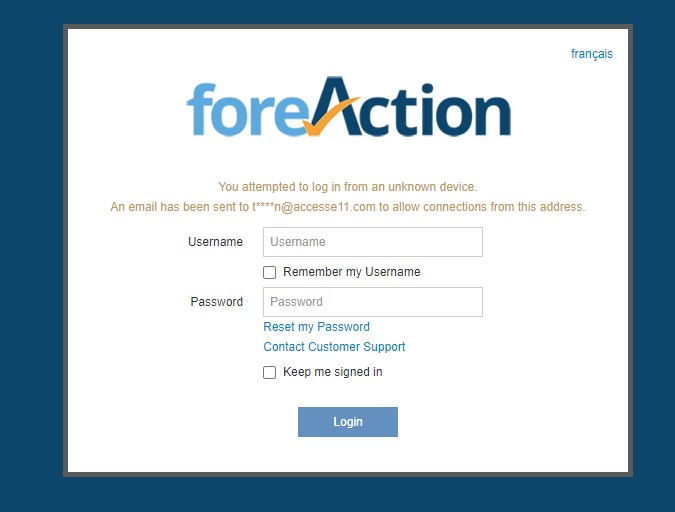
If these steps do not fix your problem, then it is possible that there are plugins or a security software that is preventing the system from storing cookies. Please contact your IT department for instructions on allowing the system access.
Chrome
Step 1: Click on the three dots at the top right of the browser, and then click on Settings
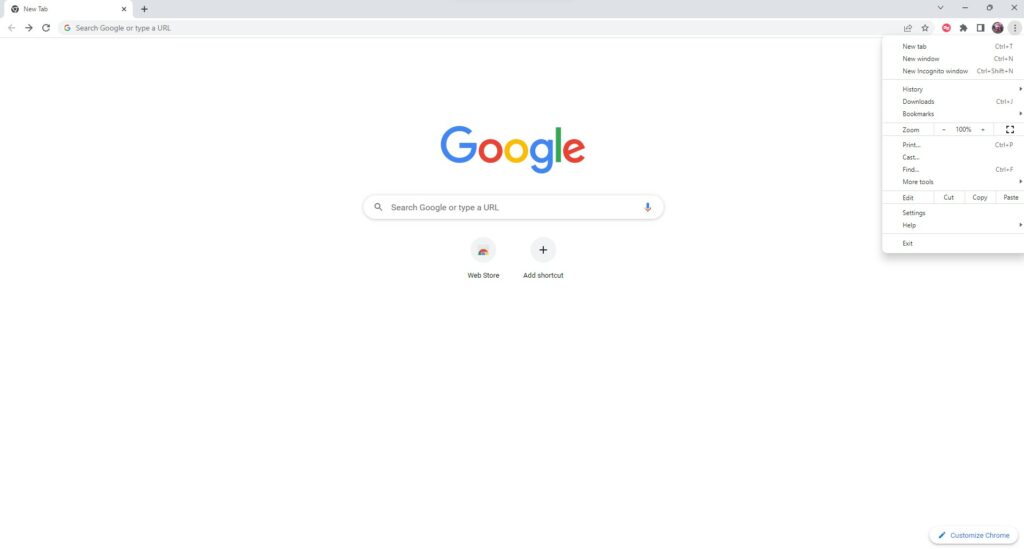
Step 2: Select Privacy and Security at the left-hand side, and then click on Cookies and other site data
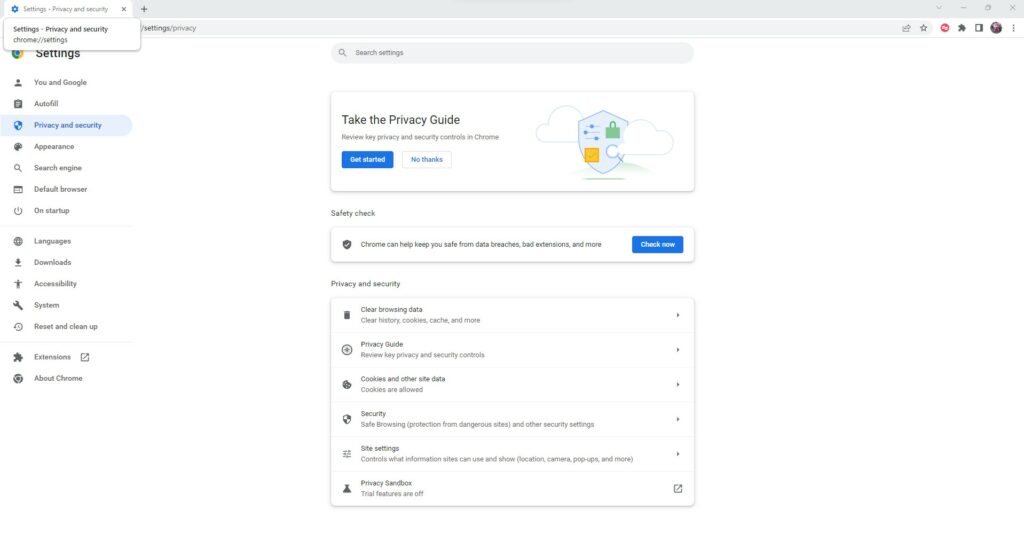
Step 3: Ensure cookies are allowed. If not, either turn on Allow all cookies or add the system URL to the section Sites that can always use cookies. Also ensure that the toggle Clear cookies and site data when you close all windows is disabled.
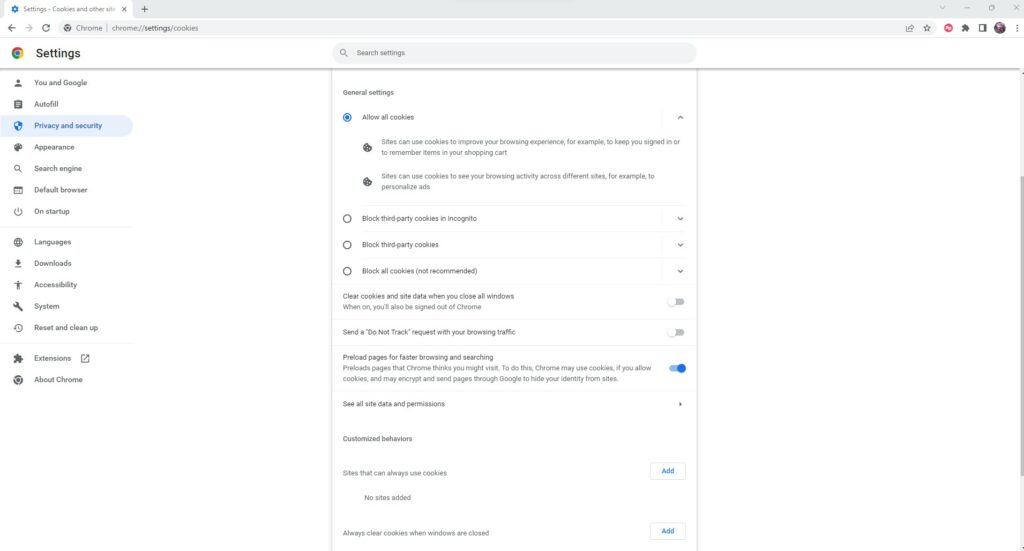
Edge
Step 1: Click on the three dots at the top right, and then click on Settings
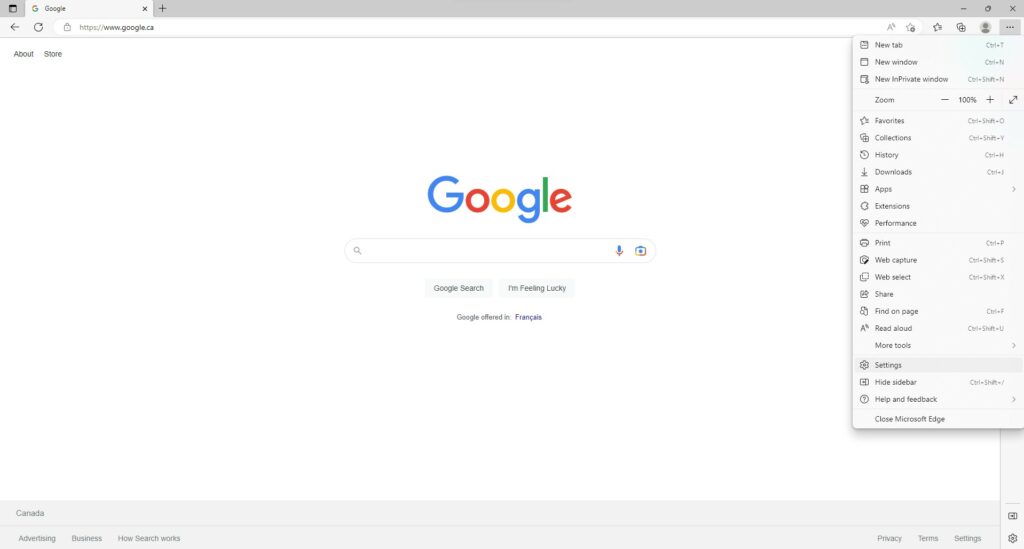
Step 2: Select Privacy, search, and services on the left side. If tracking prevention is set to Strict, either change it to Balanced or add the system URL in as an Exception. Once you’ve done that, click on Choose what to clear every time you close the browser.
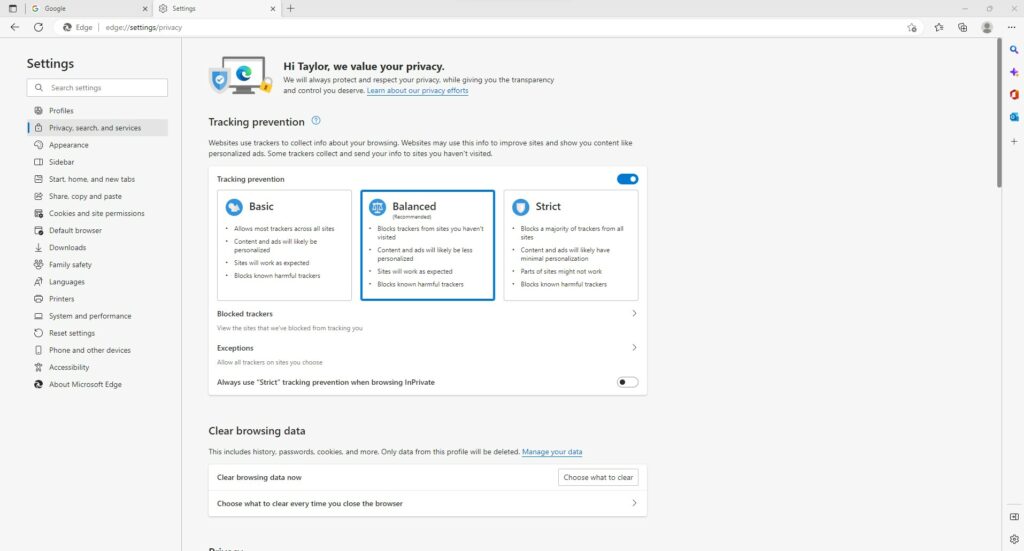
Step 3: Ensure the Cookies and other site data toggle is disabled.