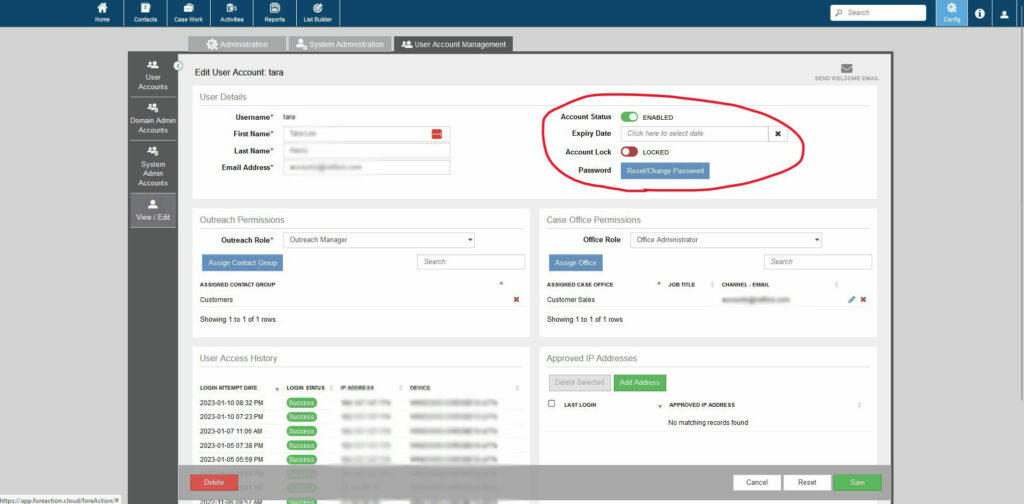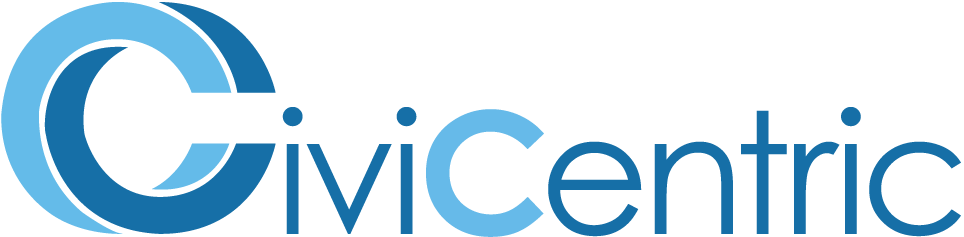Search Knowledge Base
How To Unlock a Locked User Account
After a number of failed login attempts (the default is 5), users will find their account is locked for 15 minutes. This time limit can be bypassed by an admin. However, if there are twice as many failed login attempts (default 10), the account is permanently locked and must be unlocked by an administrator.
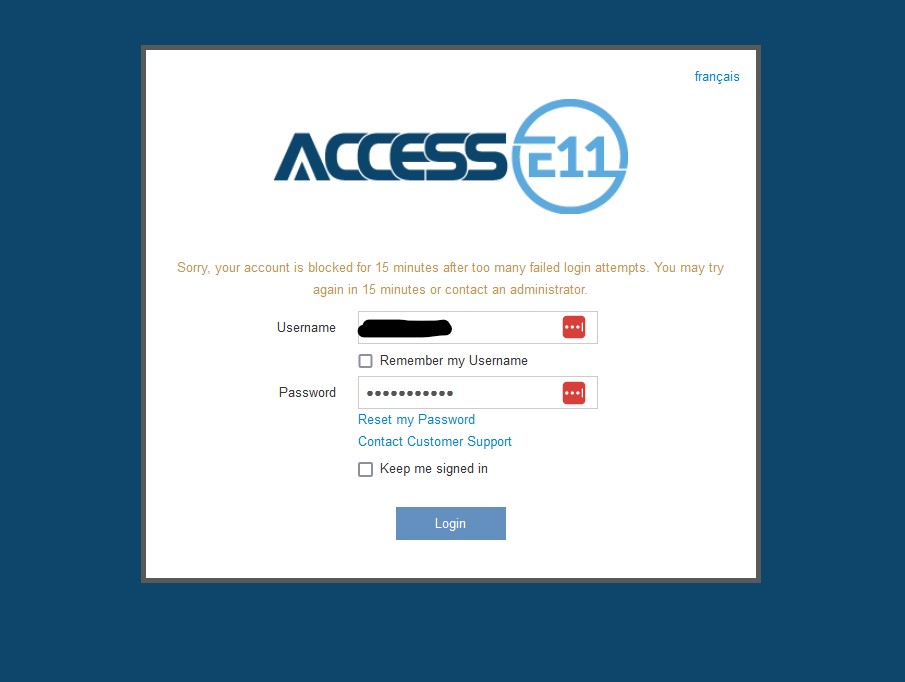
Admins – How to Unlock an Account
Step 1a (Case Work Users): The first step in unlocking a user account is to head to the Staff section of your Case Office Administration page
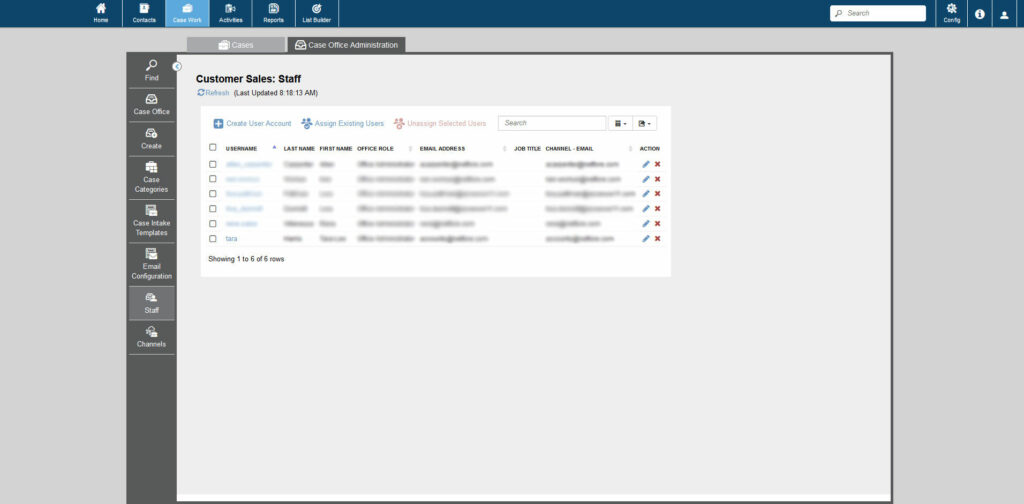
Step 1b (Other Users): The alternative method of getting to the Staff section is to click on Config at the top right of your screen, and once in the config menu select User Account Management. For some users who don’t have access to Case Office Administration pages, this would be the only method.
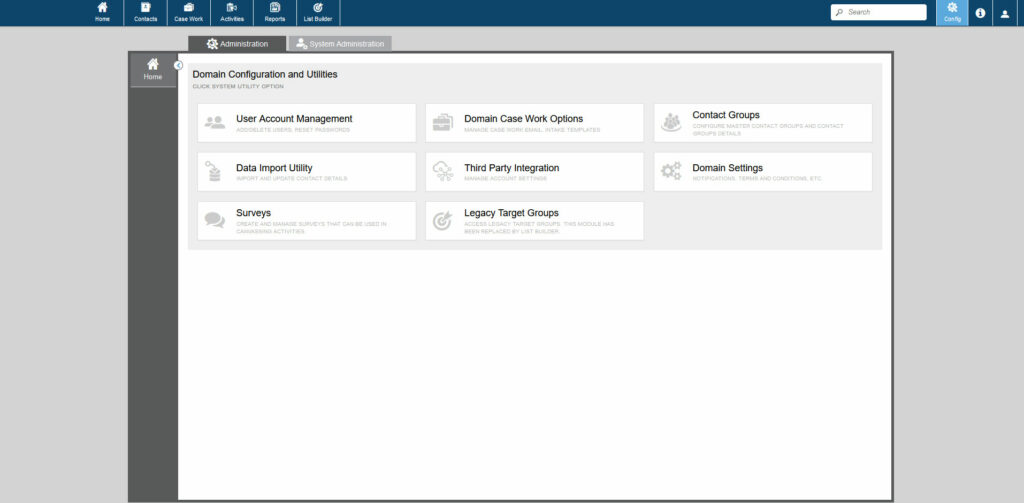
Step 2: Next, click on the name of the user who’s account is locked. This will bring you to the edit user account page, where you can unlock their account.
At the top of the page, note the Account Lock section. Simply click on the toggle to unlock the account for the user. Also, if necessary, proceed with password reset which is located immediately underneath.