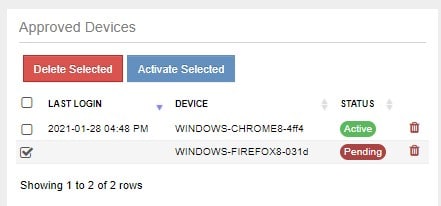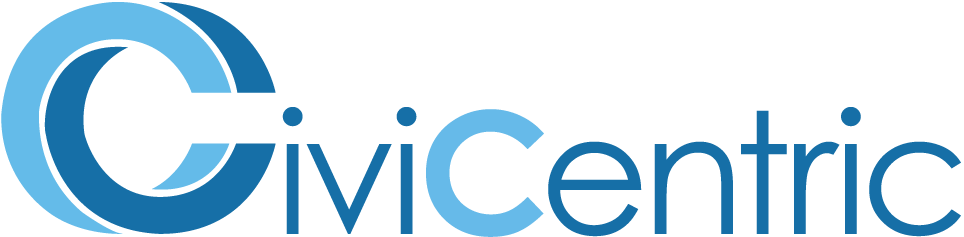Search Knowledge Base
What’s New in Release 6.0
Case Work
Separate Follow Up Date/Time and Due Date: With this release, it is now possible to set a separate Follow Up Date/Time and Due Date. To set it at the Case Office Level see How To Administer a Case Office. To set it for individual Categories see How To Manage Case Office Categories. Lastly, it can be set for individual cases, but only by Case Office Administrators. Reports have been created to track how often the due dates have been met to see if your service level agreements are satisfied. To learn more, see How To Create Reports.
Added options to the Quick Find Buttons in the Dashboard: There are a number of enhancements in 6.0 with the quick find buttons at the top of the case office dashboard, with each one having multiple configuration options available. For example, the Open Cases button can be reconfigured to instead show Closed Cases or All Cases.
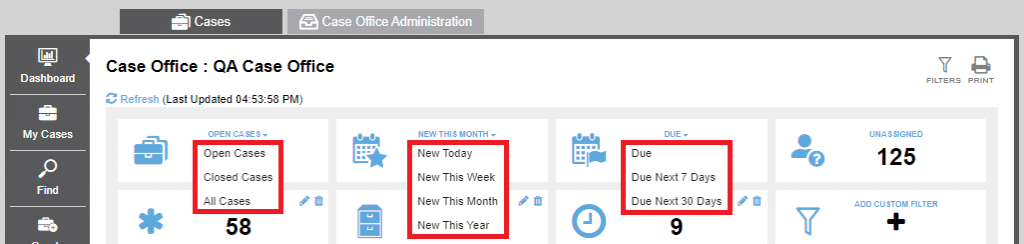
Ability to Have Up to Four Custom Filters in the Dashboard: The second row quick find buttons is now completely customizable, allowing each user to configure a view that is most meaningful to them.

Ability to Run a Report from the Case Work Dashboard: It is now possible to Create any Case Work related Report for the entire Case Office directly from the Case Work Dashboard.

Reports
Additional Case Work Reports Added to the Create Report Wizard: With this release we have added a significant number of reports related to Case Work. Specifically, the following reports can now be generated in the Reports tab.
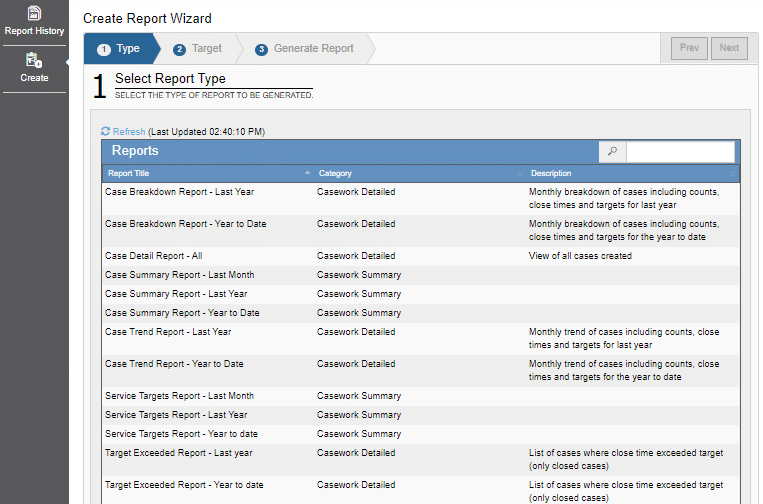
Excel Based Report Output: With this release, we have added the option to have reports created in Excel format with improved column headings and formatting.
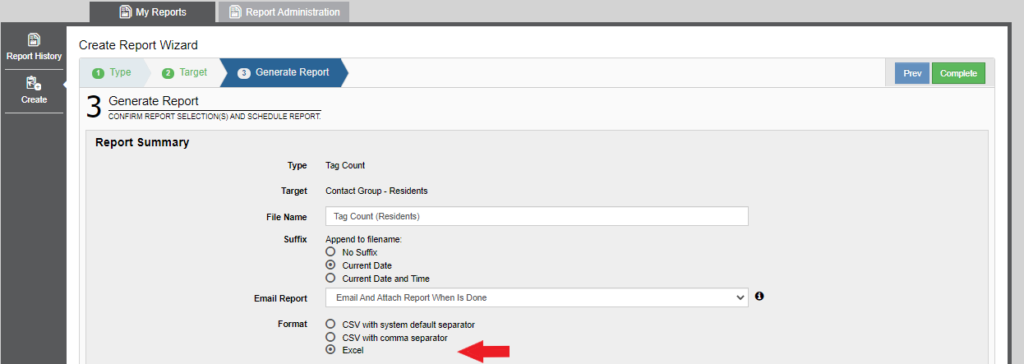
Notes
Public Notes: When Creating or Editing a Case, it is now possible to mark a Note as Public. Doing so will allow the Contact associated with the Case to view the public note in the new Citizen Portal.
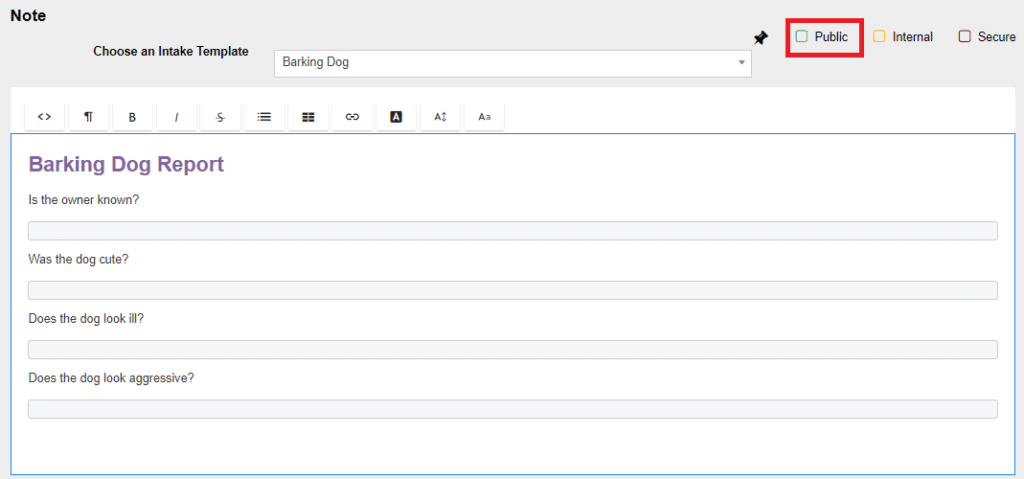
Ability to Choose Font for Notes: When creating or editing a note for a contact or a case, there are now a few different fonts to choose from.

Case Office Administration
Ability to Choose Default Assignees: With release 6.0 it is now possible to choose between three options when selecting default assignees: you can choose the current user, select no default assignees, or identify specific user(s) as the default assignees.
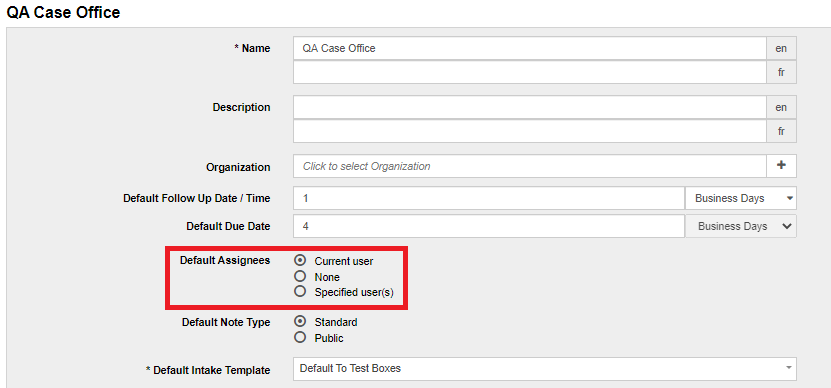
Expanded Case Details in Email Templates: We have extended the list of specific case details that can be included in the email templates for
both residents and assigned staff. Emails can now be sent with any of the following information included:
Assigned By
Assigned To
Case Id
Category
Clickable Case ID
Contact Name
Follow Up Date / Time
Next Step
Priority
Summary
Username
Location Description
Contact Phone Number
Contact Email Address
Contact Mobile Number
Location Address
Due Date
Latest Note – Any Type
Latest Note – Non Internal
Email on Public Note: When a Public Note is added or edited for a Case, an email is optionally sent to the Contact based on a template that you can define.

Send Email on Public Note: A new option in the Case Office Tab allows you to choose whether or not to send an email on the creation or change to a Public Note.

Web Form
Ability to Add Intake Templates to Web Form and Mobile App: Where an intake template has been created and assigned to a case category, it is now possible to configure the webform to show the template to the citizen. In this way, instructions can be provided or specific questions can be asked to ensure that the citizen fills in the correct information.
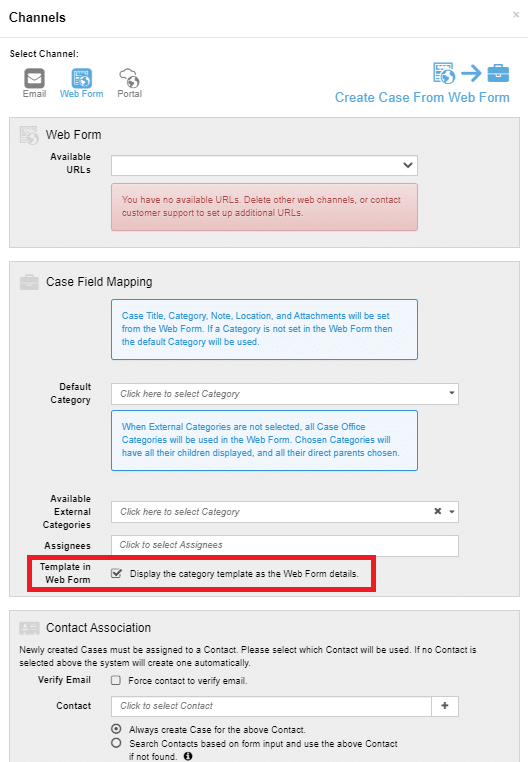
Citizen Portal
Public Citizen Portal: When creating or editing a Case, it is now possible to send Contact emails with a link to a public-facing Portal where it is possible for the Contact to view their Cases along with the information and Public Notes they should have access to. Contacts can also add their own public notes to a cse they have submitted
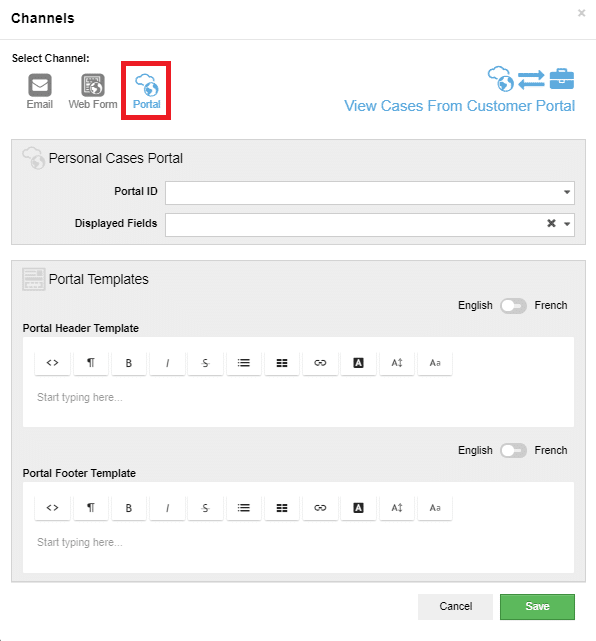
Security
Two Factor Authentication Option: To accommodate mobile devices and IPV6, two factor authentication can now be configured to challenge the user who is logging in from an unknown device in order to confirm their identity by clicking on a link sent to their email address. This is based on the specific device/browser used rather than IP address allowing for fewer challenges due to IP addresses changes. However authentication is required for each browser – i.e. you will need to verify Chrome and Edge separately if you use both.
Ability to Authorize Access for Users Without Email Access: If a user cannot access their email to approve the authorization, it is possible for an administrator to do it for them.